Form builder
Introduction
Forms are the most important parts of a websites. They range from simple contact forms to forms that handle complete webshop orders or event sign-ups. WordPress has extremely popular form solutions, like ‘Contact Form 7’ and ‘Gravity Forms’, but Hugo does not. To fill this void I created a basic form builder for Hugo.
How it works
The form uses HTML5. The form can be submitted by CloudCannon or Netlify. The first only works on CloudCannon hosting. You can choose between showing placeholders in the inputs or labels above it. Two special fields are available: a field named ‘name’ (type ‘text’) will show ‘first name’ and ‘last name’ input boxes on one line. A field named ‘address’ (type ‘text’) will show ‘address’, ‘city’ and ‘postal code’ input boxes.
To create a form, add the following code to the front matter of your page:
---
forms:
- to: jhvanderschee@gmail.com
subject: New submission!
redirect: /
form_engine: netlify
placeholders: false
fields:
- name: name
input_type: text
placeholder: Name
required: true
- name: email
input_type: email
placeholder: Email address
required: true
- name: sex
input_type: radio
placeholder: male
required: true
- name: sex
input_type: radio
placeholder: female
required: true
- name: message
input_type: textarea
placeholder: Message
required: false
- name: terms
input_type: checkbox
placeholder: I accept the terms and conditions
required: true
- name: submit
input_type: submit
placeholder: Submit form
required: true
---
And add this to your layout:
{{ if (index page.Params.forms 0) }}
{{ partial "form.html" (dict "context" . "form" 0) }}
{{ end }}
CloudCannon users should add the available options to their ‘hugo.yaml’ file to make the experience for content editors even smoother.
params:
input_types:
- text
- textarea
- email
- date
- checkbox
- radio
- number
- submit
form_engines:
- netlify
- cloudcannon
Disclaimer: Note that there is no select (dropdown) support (yet). Also note that browser support is not perfect. The native HTML5 date picker is not available in every browser and that HMTL5 validation does not work in IE9, Safari for desktop and Opera Mini.
Installation
Step 1. Make sure your front matter of your page looks like the example above
Step 2. Download the file
form.html
Step 3. Save the file in the ‘layouts/_partials’ directory of your project
Step 4. Add the following line to your layout on the place where you want the form to appear:
{{ if (index page.Params.forms 0) }}
{{ partial "form.html" (dict "context" . "form" 0) }}
{{ end }}