Slider/Carousel
Introduction
This carousel is based on a carousel with CSS scroll snap. This carousel weighs only 3kb (uncompressed). On desktop you can interact with the arrows and the bullets, on mobile you can swipe. It kinda works without Javascript. This carousel supports native lazy loading (because it uses regular image tags instead of background images). You can put multiple carousels on one page and the carousel will ‘pause’ on hover.
How it works
Just write a list with only images in you content and the list will automatically be converted into a carousel, like this:
- 
- 
Note that this is an improved version of the old slider/carousel, which had to be invoked manually, but was suitable for headers (because it was available as a partial) and had a lot more options.
Installation
Step 1. Download the file
auto-carousel.js and
auto-carousel.css
Step 2. Save the file in the ‘/js’ and ‘/css’ directory of your project
Step 3. Make sure the footer of your layout document looks like this:
<script type="text/javascript" src="/js/auto-carousel.js"></script>
<link rel="stylesheet" href="/css/auto-carousel.css">
</body>
</html>
Step 4. Download the file
list-to-carousel.html
Step 6. Save the file in the ‘layouts/_partials’ directory of your project
Step 7. Add this to your layout where you would normally call .Content:
{{ partial "list-to-carousel.html" .Content }}