Lessons learned porting from Jekyll
Sep 19, 2021
Reading time: 6 minutes
I have been buiding around 30 Jekyll websites per year in the last 6 years. I recently switched completely to Hugo and I have been porting multiple websites from Jekyll to Hugo. I learned a few things along the way that you will need to know too, when you make the step from Jekyll to Hugo. I have been having a hard time learning Hugo, but in the end it was worth it, especially because of the low build times and the build-in image conversion I have gained.
Know that this is going to be a living document, so make sure to come back later to check this document again.
Directory structure
Collections
In Hugo ‘collections’ are called ‘sections’. I personally do not like that name at all, but we have to live with it. A section is a first level directory in the content directory OR a directory with a ‘_index.md’ file in it. A directory with an ‘index.md’ file in it is NO section (but a ‘page bundle’). When you create a multilingual website you use the first level directories for the languages and the second level directories for sections/collections.
Layouts
You can have layouts that you name in your front matter, but those layouts should live in their section directory within the ’layouts’ directory. For pages this should be the ‘page’ directory.
Content files
Where Jekyll assumes all .md files are content, Hugo requires you to use a content directory (‘content’ by default) and put your .md files in that directory.
Static files
Jekyll assumes all files are static. This is not the case in Hugo. When you have static files, like stylesheets or images, you have to put them in the ‘static’ directory.
Data
Data is the only directory that is the same in Jekyll and Hugo. You can rename your ‘.yml’ to ‘.yaml’ to make them backwards compatible with older Hugo versions.
Builds
Jekyll builds your website in de ‘_site’ directory on every update. Hugo only builds your website when you call the hugo command (instead of ‘hugo server’). Hugo builds your website in a directory called ‘public’.
Resources
Hugo is able to resize images. These resized images end up in the ‘resources’ directory in the ‘gen’ folder. Jekyll does not have this directory or feature.
Config settings
About the config file
In Jekyll the config file is called ‘_config.yml’. In Hugo this is ‘hugo.yaml’. Note that in modern versions of Hugo you can also use the ‘yml’ extension. Another remarkable thing is that Jekyll requires you to list your collections in the config file. Hugo does not have this requirement.
Preventing output
When you want to prevent output on a section/collection, you can wirte ‘output: false’ in Jekyll’s config file. This is not possible in Hugo. The workaround is to create an empty ‘page.html’ in the layouts directory in the folder corresponding with the section/collection you want this to apply to. There is another trick that works, which is this one.
Setting permalinks
In Jekyll I love to use ‘permalinks: pretty’ and then some specific defaults for each collection. This works a little different in Hugo. Hugo allows you to simply list all sections under the ‘permalinks’ key in the config file. A logical key-value-pair (under this key) would be ‘sectionname: /desiredpath/:filename’. The last portion (:filename) stands for the filename without extension. Another example is ‘posts: /:year/:month/:title/’. This slugifies the title and adds the year and month to prevent URL collisions.
Custom site variables
Custom site variables are not written as children of the root, but as children of the ‘params’ key in the config file. They can be called by using the ‘.Site.Params.customvariable’, where ‘customvariable’ is actually the name of your custom variable.
Tips and tricks
Resizing all user images
To be able to use all user images as resources, you simply add ‘assetDir: static’ to your config file. Then you can resize images by calling:
((resources.GetMatch .Params.image).Fit "600x600 jpg Center q50").RelPermalink.
Getting the slug of the page
There is no such thing as page.slug. You have to use .File.BaseFileName instead.
Cache busting your style.css
Use <link href='/css/style.css?version={{ now }}' rel='stylesheet' type='text/css'> to cache bust your CSS file.
A many to many relationship
If you for example want a ‘car’ to have an array of ‘features’ that are shared among cars, you are tipically looking at a many to many relationship. One car has many features and one feature belongs to many cars. You can model this by creating a page for your car with a front matter array with features. Instead of writing out the complete feature in your front matter, you only put the features slug in the front matter. Next you create a seperate section of features that match these keys. These keys allow you to find the matching item/page in the features section. The code for this is quite compact and looks like this:
{{- range .Params.features -}}
{{ with $.Site.GetPage (print "/features/" . ".md") }}
{{ .Title }}
{{ end }}
{{ end }}
Homepage filename
The filename of your homepage MUST be ‘_index.md’. Otherwise your sections will not work properly. Note the underscore.
Formatting dates
To automatically format dates, you should add the following to your config file:
defaultContentLanguage: nl
languageCode: nl_NL
Then you can use the this command to output a language specific date: {{ .Date | time.Format ":date_long" }}.
Multilingual setup
When you want a multilingual setup, you have to use defaultContentLanguage: nl on the root level of your hugo.yaml file. Additionally you need a languages variable, that looks something like this:
languages:
en:
languageName: English
title: Website title
description: Website description in English
contentDir: content/english
permalinks:
posts: /news/:filename/
weight: 2
nl:
languageName: Nederlands
title: Website titel
description: Website beschrijving in het Nederlands
contentDir: content/nederlands
permalinks:
posts: /nieuws/:filename/
weight: 1
Note that the above sets a new content folder for each language. This means you have to create a ’english’ and ’nederlands’ folder in your content folder that holds your sections.
Additionally you need string translations. This can be easily handled by creating a ‘i18n’ folder in the root of your project. This folder holds a ’en.yaml’ and a ’nl.yaml’ file that each looks similar to this (where ‘other’ holds the translation):
other_news:
other: Overige nieuwsberichten
recent_news:
other: Recent nieuws
Calling such a string is as easy as writing: {{ i18n "other_news" }}. In the layout you will also have the .Language variable available, which outputs the language key (’en’ or ’nl’ in this case).
Split main content
When you want to split your main content in multiple parts you can split them easily on for example the ‘h2’ tag. In the code below you see the ‘print’ command that joins multiple strings into one string, and the ‘| safeHTML’ command that allows HTML output.
{{ $content := split .Content "<h2" }}
<div class="part1">
{{ print "<h2" (index $content 1) | safeHTML }}
</div>
<div class="part2">
{{ print "<h2" (index $content 2) | safeHTML }}
</div>